Jab Aapka laptop ya PC nya rhta hai tb wo bahut acche tarike se khoob badhiya speed se kaam krta hai. Lekin jaise jaise aapka system purana hota jata hai uski speed km hoti jati hai. Fir aapko compter par kaam krne me problem hone lgti hai. Kabhi kabhi toh itna gussa aata hai ki aap apna system todne ko bhi soch lete hai. Ya fir apne computer ko format karne lgte hai jisse aapka C drive ke data delete ho jate hai. Format karne ke aalawa bhi bhut se tarike hai jinki madad se Computer ki Speed ko badaya ja sakta hai.
300% tak. Computer ki Speed Badane ke kuch Tips hai jo ham janege..
Computer ki Speed Badane ke liye Tips
#Tip 1: Recycle bin Empty (Khali) Rakhe
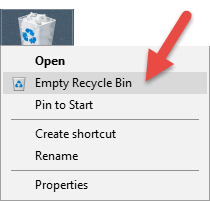
Haa dosto sbse phle toh aap koi bhi file delete krne ke baad usko recycle bin me naa chhode. Agar important nahi hai toh usko Recycle bin se bhi delete kar de. Kyuki Recycle bin me koi bhi hoti hai toh usse speed kam ho jati hai kyuki wo C drive me hi store hota hai. Waise agar aap kisi file ko Shift+Delete ke sath delete karte hai toh wah file Recycle bin me nhi jata hai.
#Tip 2: Strating Application kam Kare
Kabhi kabhi jab hum system par start up program adhik install kr lete hai toh isse hmare system par bahut jyada asar padta hai. Start up programs we hai jo computer ke on hote hi Automatically run ho jate hai jaise screen news feed, Anolog Clock, Bit Torrent, IDM, Skype ,Google Talk, Weather Widget etc.
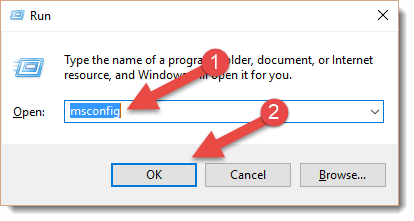
Agar inn sb programs ki jarurat na ho toh aap uninstall kar dijiye. Ya fir task manager se isko start up disable kar skte hai. Yaa fir aap run commond me “msconfig” type karke enter kre.
iske baad aapko start up tab open hoga jaha se aap bekar ke program ko list se hta skte hai.
iske baad aapko start up tab open hoga jaha se aap bekar ke program ko list se hta skte hai.
Start Up Application ko disable karne liye in steps ko follow kare
Step 1: Sbse phle Task Manager open kar lijiye. Tip: Ctrl+Alt+DeleteButton daba kar Task Manager open kar sakte hai.
Step 2: Task Manager me aapko startup ka option milega uspe open kijiye.

Step 3: Ab start up me dekhiye jo bhi faltu ke program hai unko right click karke disable kar dijiye. Jaise maine bluestack ko disable kiya hai.
#Tip 3: C drive ko Free Rakhe
Koshish yahi kare aapke c drive me fatu ke documents ya files na rhe. Aur bekar ke softwares ko uninstall kar de. Kyuki C drive aapke computer ki sbse important drive hoti hai. Jisme aapke computer ka Operating System (OS ) Software install hota hai .
C Drive Ko free karne ke liye aap iss tarike ko abhi apna skte hai
Step 1: Sbse phle control panel me jaye.
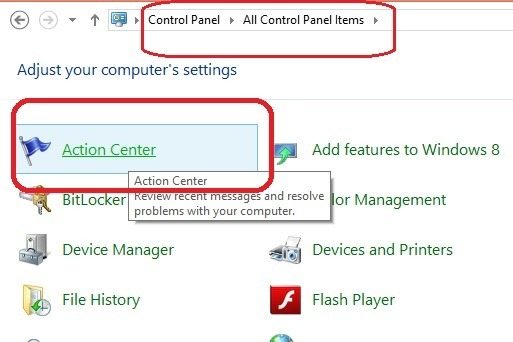
Step 2: Fir action center par click kare.
Step 3: Action Center me aapko “View Performance Information” ka option milega. Uspar click kar dijiye.

Step 4: Uspe click karne ke baad apko “Open Disk Cleanup” ka option dikhega.
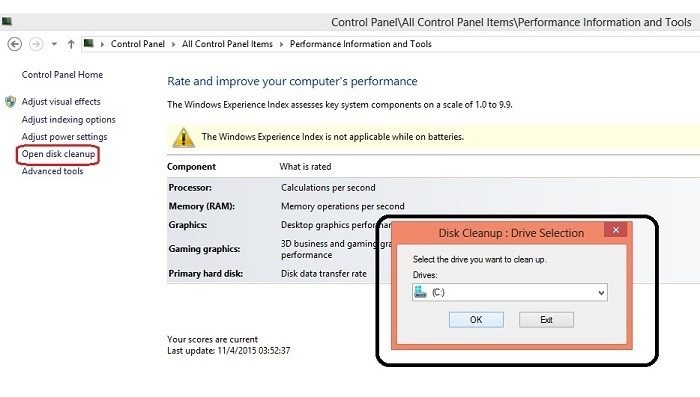
Step 5: Open Disk Cleanup par click karte hi ek dialog box open hoga. Usme OK kar dijiye.
Step 6: Iske baad processing hogi jisme error files,temp files aur corrupt files ki calculation hoti hai.

Step 7: File calculate hone ke baa dab jitni bhi files hai sbpe tick karne ke baad OK kar dijiye.
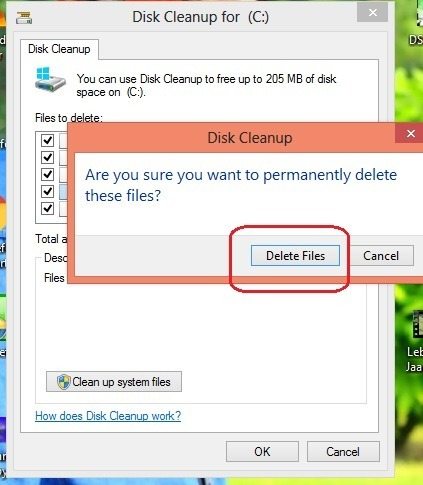
Step 8: Iss tarah se jitni bhi temp files, corrupt files hai sb delete ho jayegi.
#Tip 4: Upgrade kare Graphics Driver ko
Agar aap apne computer par jyada game khelte hai toh aap apne graphics driver ko up to date rkhe .Kyuki updated software me bugs fix hote hai .Jisse chhote mote error dur ho jate hai aur yah aapke computer ki speed badhane me madad karta hai. Graphics driver aapke computer par HD quality ke videos chlane me bhi help karta hai.
#Tip 5: Sirf ek Anti-Virus hi Install kare
Apne computer me ek se adhik antivirus ko na install kare . Isse aapke computer ke speed par bahut hi bura asar padta hai . Yah aapke system ko 50% slow kar deta hai . Agar aapke PC me windows 8 ya usse upar ka version pada hai toh aap apne pc me koi antivirus mat install kijiye. Aap apne Windows Defender software ko hi Update karte rhiye . Uska update notification apko milta rhta hai.
#Tip 6: Delete TEMP,Corrupt files
Apne system se Temporary files aur corrupted files ko time to time delete karte rhe . Aap inn files ko delete krne ke liye Run window se “%temp%” type karke enter krke open kar skte hai aur wha se saari files ko delete kar skte hai .Isse aapke computer ki speed increase hoti hai .
Temp Aur corrupt file ko delete karne ke liye btaye gye steps ko follow kare:-
Step 1: Run Command me “%TEMP%” likhiye aur enter kijiye.
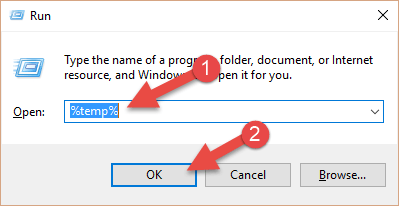
Step 2: Fir Temporary files ka folder open ho jayega.
Step 3: Ab us folder me jitne bhi files hai sabhi ko select kar lijiye aur delete kar dijiye.
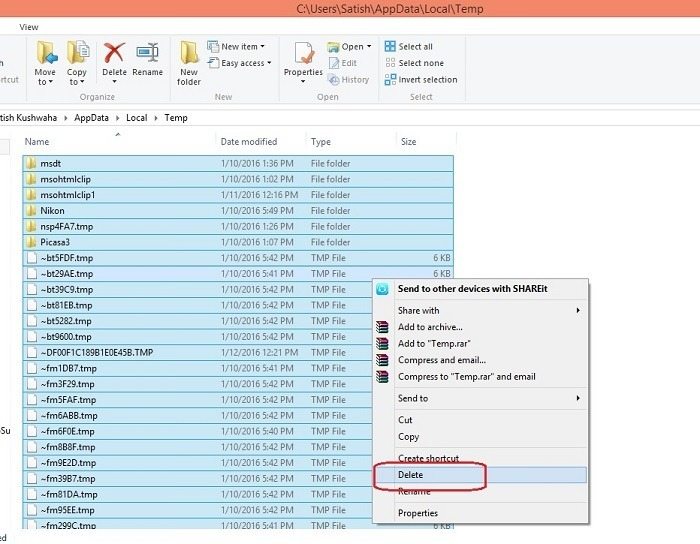
Step 4: Iss steps ko week me 2-3 baar krne se aapka system hmesha ache se chlta rhega.
#Tip 7: Update System Hardware
Time badhne ke sath sath aapke system ka hardware bhi purana hone lgta hai. Jaise Ram ki capacity, Graphic card, Cables etc. Inn sab chizo ko samay samay par dekhte rhe aur jarurat ke hisab se change krwate rhe. Aapke computer ki speed maintain rhegi.
#Tip 8: Desktop Screen Clean Rakhe
Computer ke main screen par aap jarurat icon ke alawa koi aur data ya file mat rkhe . Desktop screen par jitni hi file save rhegi aapke computer ko utni hi slow rkhegi. Kyuki Desktop par saved par file aapke c drive me hi jati hai. Jisse RAM jyada consume hoti hai aur aapka PC slow work karta hai.
#Tip 9: Sirf Registered Antivirus ka use kare
Agar aap apne PC ke liye koi Anti-virus use karna chahte hai toh free ka anti-virus ya hack kiya hua Anti-Virus kbhi bhi use mat kre . Iss tarah ka anti-virus nahi hota balki wo ek tarah ka virus hi hai . Isliye aap hmesha registered aur Kharida hua hi Antivirus istemaal kare . Jaise :- Kaspersky , 360 Security , Quick Heal Etc.
Bas ye steps Follo Karo usek baad aapke computer speed 300% ho jaayegi





No comments:
Post a Comment